Facebook makes it very easy for you to keep in contact with your friends and one of the ways it does this is by using The Wall. The Wall lets you post news, gossip, videos, photos and links to your friends' profiles which they and others can then see:
There are also other Walls provided by third party developers, such as the Bathroom Wall which lets you post secrets, confessions and messages, the Political Wall which lets you post political views on candidates' websites, and the Flirt Wall which lets you flirt with your friends without revealing who you are.
NOW, there is ebaY Wall which lets you show your friends the things you find on Ebay:![]()
For example, say you find tickets for a concert that was "sold out" and want to know if your friends are interested: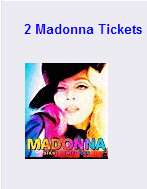
Madonna tickets
Or, you want to show your friends a really trendy jacket you've found:
Trendy jacket
It's simple, you just use ebaY Wall to send the details to your friends and get their feedback before you buy. And, if you sell on Ebay, you can use it to give your friends a preview of what you are selling.
When using ebaY Wall, you can search Ebay without having to leave Facebook, and when you find items you want, you just post them. It's really easy.
To use ebaY Wall, you need yourself and your friends to install a copy either on their profile or on one of their Facebook pages.
![]()

![]()

![]()
Monday, July 28, 2008
The ebaY Wall On Facebook
Monday, July 14, 2008
Last Minute Holiday
You only have a few days until the schools break up for the summer and you haven't booked a holiday yet!
What's the quickest way of finding something?
Who will fill the deck chairs?
You need an instant, up-to-date view of available holidays. And, one of the best methods I know for providing this is to make a search using the Look What I Have Found website.
This site makes it quick and easy for you to see what is available right now. And, as the results are displayed on a single page, you can scroll down the list selecting just those entries that appeal to you. Much quicker than going into individual websites and finding the holidays already booked.
At the moment, entering the search term "holiday france" returns over 150 entries to choose from. Or, entering "holiday cornwall" returns over 225 entries. Alternatively, just entering "holiday" gives you a selection of other helpful searches to make, such as package holidays, thomson holidays, caravan holidays and more.
Just to illustrate what is available, here are a few entries currently showing on the site, but remember, entries change all the time. If you see what you want, book now: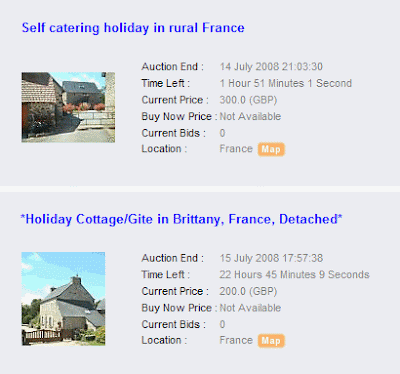
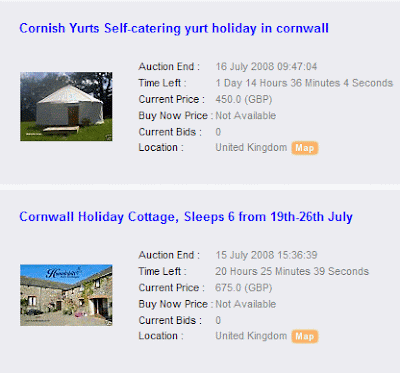
As an Ebay affiliate, the Look What I Have Found site has full access to the Ebay auction database and Ebay shops with the added advantage that it is quick and easy to use. You can enter your search and view the results all from a single display. And, when you find something you like, you can quick-link to Ebay to view, bid or buy.
Take the effort out of searching - use lookwhatihavefound.co.uk or lookwhatihavefound.com to Look and Book today.
Wednesday, July 2, 2008
Lose 7lbs Before August
It's not too late to lose those extra pounds before your summer holiday. All you need is One Week and a Juice Machine. Yes, it really is possible. In one week I lost over 7 pounds (3.2 kilos) in weight and managed to get into my favourite bikini.
Juicing is not a new science but until now I felt it just wasn't for me. However, since a friend of mine turned up looking fantastic after following Jason Vale's "7lbs in 7 days super juice diet" I knew I had to try it. So, here I am one week later, advocating juicing to everyone who wants to lose a few pounds in as short a time as possible.
There are many books on the subject of juicing and using the website Look What I Have Found you could probably find one on Ebay today. And, you can always do your own research for articles on the subject and read about the real-life experiences of other people.
There are no short-cuts to making juices - you do need a proper juicer machine; NOT a blender or smoothie maker. There are several models on the market so it should be easy to find one that you like. Again, try the Look What I Have Found website to search Ebay for a bargain. You can often find an overstock item going at nearly half the retail price.
I have a Samson juicer which is excellent. It is easy to put together, easy to clean and easy to use; all important points when you are making around six juices a day.
At the time of writing this article, I made a search of Ebay using the Look What I Have Found website and found a Samson juicer on auction for around £125.00 (EUR 159.00):
One week on juices is so much more manageable that diet plans that go on for several weeks. And,it really produces results.
GO ON. TRY IT.
Friday, May 16, 2008
Holidays In Cornwall
Cornwall is magical. With its history of smugglers, mermaids, ghosts and small people, with its moors, coastal walks, fishing villages and secret sandy beaches, plus its beautiful wild flowers and bird life, it has something for everyone:
St Ives Harbour
People have holidayed in Cornwall since the late 19th century and it's interesting to note how holidays have changed over this time. For my mother, it was the land of smugglers, faeries and cream teas. For myself, it was the land of water parks, tin mines and Cornish pasties. For our children, it is surfing, beach bars, the Eden project and cappuccinos:
Derelict Tin Mine and Eden Project
Early visitors to Cornwall would have had little in the way of luxury unless they were one of the "rich" who could afford to travel by "motor car" and stay in hotels. For those pre-war holidays, it was promenades along the sea front "taking the air" and "house parties" in private residences:
Holiday by Car and Newquay Hotel in the 1920's
The inter-war period saw the annual holiday become part of the lives of large numbers of people with rail travel enabling people to go further afield; clearly illustrated by the posters produced by the Great Western Railway (GWR) promoting trips to the Cornish Riviera:
Great Western Railway Poster Advertising Cornish Holidays
By the 40's and 50's, as the war receded, Cornwall became much more popular. People were still travelling mainly by train, but bus, coach and car journeys were becoming more widespread. These were still days of simple enjoyment with a daily timetable of beach visits, home-made picnics, excursions into the local towns and afternoon cream teas:
Poster advertising coach trips to Cornwall in the Summer
As we moved into the 60's and 70's, people wanted more freedom. Cars and self-catering became the norm, whether it be villas, mobile homes, camping, hotels; no one wanted the old style boarding house or bed & breakfast any more:
Then, the era of the motorway arrived making Cornwall more accessible to people with modest means; with a freedom never enjoyed before, holidays no longer had to revolve around a single base; trips could now be taken around the neighbouring countryside and other parts of the coast:
Map of Cornwall
In line with the influx of visitors, we have seen a massive growth in facilities for tourists; shops, restaurants, galleries and museums promoted on a scale never envisaged in Cornwall; old style decor featuring smugglers caves and lobster pots discarded in favour of more sophisticated tastes:
Tate Gallery In St Ives
However, despite changing styles, the real Cornwall remains for you to discover in your own way. Whether you are a regular visitor, or planning a visit for the first time, you cannot fail to be delighted by this wonderful haven of natural beauty.
For places to stay, try the Look What I Have Found website - it's quick and easy to use and there's a chance of finding a real bargain.
And, for useful websites, see the links below:
- Guide to Cornwall
- Cornish Beaches
- Things for Kids
- Nice Places to Eat
- Tate Gallery, St Ives
- Great Cornish Gardens
- Historic Cornwall
- Cornwall Wild Life Trust
- Where to Fish
- Cornish Antiques
Sunday, April 27, 2008
About This Blog
This blog exists to provide articles and helpful hints for users of the Look What I Have Found website; a website that gives you a quick and easy way to search Ebay:
To use Look (the short name for Look What I Have Found), you call up the website, type in your keywords and click the Search Ebay button.
Or, you click on Quick Search to select from standard Ebay categories or to find items related by a common theme such as a wedding.
Currently, there are two versions:
- the UK site lookwhatihavefound.co.uk, and
- the US site lookwhatihavefound.com
So, what makes Look different?
Well, Look lets you get on with what you know best - searching for those bargains and rare items you can't find anywhere else. You just enter the site and search. There's no login or account to worry about and you can't get lost as everything is on a single page.
With Look, you can especially:
- Search Ebay.
- Track items you want to bid on.
- Monitor Ebay for new items.
- View Hot Items other users are bidding on.
- Display Buy-It-Now Items
- Scroll through search results without changing pages.
- Apply search shortcuts.
- Quick Link to Ebay to view, bid or buy.
- Locate a seller.
Search Ebay
The Look What I Have Found website is the fast way for you to search Ebay.
You just enter the Look site(the short name for Look What I Have Found), type your keywords into the Search box and click on the Search Ebay button.
Or, you can click on Quick Search to use the standard Ebay categories or to find items related by a common theme such as a wedding
When Look makes a search it includes items from both Ebay auctions and Ebay shops and displays all the results in a single, scrollable list.
If the search results are not exactly what you want or too many items are returned, you may refine your search using the suggestions given in Refine your search or Alternative searches:
Otherwise, you may repeat your search by adding more specific keywords or using the Search Shortcuts.
Track Items You Want To Bid On
Using the Look What I Have Found website, you can easily track items you are watching or bidding on by putting copies of the details in the Watch List!
Using the List means that you do not have to keep repeating your search or move to other pages to find out what is happening.
To put items in the list, make a search, scroll through the results, and when you find an item you want to watch or bid on, click on the Watch It! button listed alongside:
You can review all the items in the List at any time by clicking on the Watch List icon:
Whilst the Watch List is displayed, you can click on the:
- Refresh List button to update date, time and bidding details.
- Delete button to remove an item from the Watch List.
- Close List button to close the Watch List.
- Go to Ebay Now! button to Quick Link to Ebay to bid on or buy an item.
If you are not watching any items, the Watch List icon is not displayed.
Monitor Ebay For New Items
Using the RSS feed on the Look What I Have Found website, you can be updated with details about items you are interested in as soon as they are posted on Ebay.
A great way for getting in there first.
All you need to do is make a search and if you can't find what you want, click on the RSS icon to monitor Ebay for new items:![]()
You may be asked to select the RSS reader that you want to use (subscribe to), and to enter a name to identify the search. Do this, and click OK:
On my system, I subscribe to the RSS feed using Live Bookmarks and save my links in a folder called Bookmarks Toolbar Folder, listed under the Bookmarks menu.
The search results are saved and, from then on, they are updated with any matching items as soon as they are posted on Ebay.
You can view the updated search list at any time and see what is new. The viewing format will be governed by your browser and by the reader system that you use.
If an item comes in that you want, you can Quick Link to Ebay to view, bid or buy.
View Hot Items
When you make a search using the Look What I Have Found website, the search also lists those items that other users are bidding on and displays the best ten for you to view:
If you are interested in one of the Hot Items, you can click anywhere on the text or image to go to Ebay where you can view, bid or buy it. See Quick Links.
Display Buy-It-Now Items
When you complete a search using the Look What I Have Found website, the search results are sorted into Best Match order.
You can change this order by simply clicking on the relevant tab - the response is instant. You can choose from Cheapest, Ending Soon or New Listing order. And, for each of these, you can toggle to show Buy It Now items only:
To view more details about an item, you can either click anywhere on the image or on the Go to Ebay Now button. This takes you to the Ebay site where you can view, bid or buy. See Quick Links.
Scroll Through Search Results
When you make a search using the Look What I Have Found website, the search results are displayed in a scrollable list which you can move through using the scroll bars.
The position of each item in the list is shown together with its auction date, current price, current bid and seller location: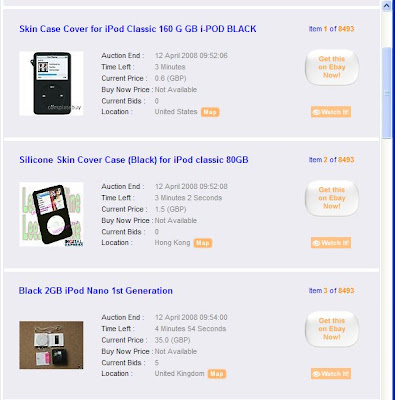
To view more details about an item, you can either click anywhere on the image or on the Go to Ebay Now button. Both options takes you to the Ebay site where you can view, bid or buy. See Quick Links.
Apply Search Shortcuts
The Look What I Have Found website is the fast way for you to search Ebay.
But, are you lazy when searching? Do you just type in something, anything, and see what happens? I often do.
Thinking I would like to improve the situation, I tracked down a few search shortcuts guaranteed to produce more meaningful results. They are fairly easy to remember. You might like to try them too.
They are: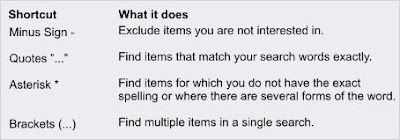
Details on using the minus sign, quotes, asterisk and brackets are given below.
Of course, you can always improve your search by entering more keywords. So, instead of just entering ipod or even black ipod, you could enter 80gb black ipod.
Likewise, instead of entering kaiser chiefs tickets, you could enter kaiser chiefs tickets london. This makes the search more relevant to what you are looking for and reduces the number of unwanted items.
Whatever method you choose, good searching.
Minus sign -
One of the most useful methods for excluding those irritating accessories that seem to creep into any search is the minus sign.
This sign will exclude specified items from your search results, e.g. entering mobile phone -sony will exclude sony phones from the search results.
Entering mobile phone -cable-battery will exclude both cable and battery entries from the search results: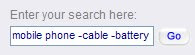
You can choose to exclude multiple items by enclosing the keywords in brackets and separating each word with a comma, e.g. mobile phone -(cable,battery,charger).
When using the minus sign, make sure there is no space between the brackets, the commas and the keywords.
Quotes "..."
A search will try to make things easier for you by making certain decisions on your behalf, for example, it will expand your keywords to include the plural form of a word unless you specify otherwise. So, if you enter book, your search will automatically find items with both book and books in the title.
Also, a search will automatically bring back related items, e.g. car radio will bring back any items with car and radio in its title as well as car radios.
When you want an exact match with your keywords, you have to enclose the keyword or phrase in quotes, e.g. "book", "car radio".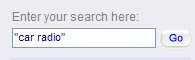
When you do this, the search will only bring back those items that exactly match - it will not bring back other versions, shortened versions, plurals, or mis-spellings.
Asterisk *
Do you find that you know a word but are unsure how to spell it?
You can use the asterisk to represent those difficult bits, e.g. sony erics* to find items with sony ericsson in the title. You can also use the asterisk to find all forms of a word, e.g. book* will find items with books, bookmarks and bookshelf in the title: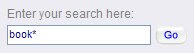
When using the asterisk, make sure there is no space between the asterisk and the letters you want it to represent.
Brackets (...)
You can search for more than one item at a time by enclosing the keywords within brackets, e.g. (shoes,boots) will bring back items with shoes or boots in the title, and with shoes and boots in the title.
And (shoes,boots,slippers) will bring back those items with any combination of shoes, boots or slippers in the title, and with shoes, boots and slippers in the title: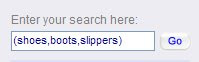
When using brackets, make sure there are no spaces between the commas and the keywords
Saturday, April 26, 2008
Quick Link To Ebay
As a partner of Ebay, the Look What I Have Found website supports all bidding and payments through the Ebay site.
So, when you have made your search and found an item you want, you can go directly to Ebay without needing to exit from Look; you just click on the item or on the Go to Ebay Now button.
The item is then displayed in an Ebay window for you to view, bid or buy. Whilst in this window, you can use the Back to homepage arrow to display other Ebay pages.
When you have finished in Ebay, you can return to the Look site by closing the window using the cross in the right hand corner:
If you do not have an existing account with Ebay, you can set one up easily using the Join Ebay link on the logo at the top of the page or by scrolling down to an option in the left hand panel.
Locate A Seller
When you find an item using the Look What I Have Found website, you can locate the geographic location of the seller easily and quickly; a particularly important option when you have transport costs to consider.
To find a location, you make a search and display the item you are interested in, then click on the map icon listed there:![]()
A detailed map of the seller's location is displayed in a separate window. Use the arrows in the left hand corner to pan around the map and to zoom in and out.
Clear the map by clicking on the cross in the right hand corner.







